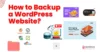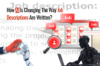If your website runs on WordPress and plays a key role in generating revenue, leads, or credibility, undoubtedly its maintenance is directly tied to your business’s growth.
WordPress powers 43.6% of all websites because it’s flexible enough to serve businesses at any stage. But that flexibility comes with moving parts like plugins, themes, databases, and integrations that don’t manage themselves. Neglect them, and your site’s speed, security, and search visibility can suffer, often without obvious warning signs.
As an outsourcing company working with hundreds of small business owners, we know that most teams don’t have the time or in-house support to manage these tasks consistently. That’s why clarity matters: knowing what to maintain, how often, what to automate, and when it makes sense to outsource.
We’ve made a comprehensive WordPress maintenance checklist that gives such business owners clear and actionable guidance that protects their website and helps optimize it for the long run.
No matter if you are maintaining it yourself or handing it off, this checklist is going to be quite helpful for you. Let’s get started!
Key Takeaways
- Maintenance = Growth: Regular upkeep ties directly to site speed, security, SEO, and revenue.
- Five Core Areas: Security, performance, updates, functionality, and backups—form the maintenance backbone.
- Rhythm Matters: Daily backups, weekly updates, and monthly audits keep issues from piling up.
- 15 Essential Tasks: From database cleanups to uptime monitoring, each task protects your site and users.
- Smart Automation: Automate low-risk, high-frequency jobs (backups, scans); keep manual control over revenue-critical flows.
- DIY Costs Add Up: Missed updates and unnoticed downtime translate to lost leads, wasted hours, and technical debt.
- Outsource for Scale: When your site becomes business-critical, a dedicated partner brings consistency, reporting, and peace of mind.
What WordPress Maintenance Really Means (And How Often You Should Do It)?
What WordPress Maintenance Actually Involves:
WordPress maintenance includes all the tasks that keep your site healthy, secure, fast, and functional, all at the same time. These tasks fall into five major categories:
- Security: Protecting your site from vulnerabilities, malware, and unauthorized access.
- Performance: Keeping load times fast and user experience smooth.
- Updates: Regularly updating core software, themes, and plugins to prevent conflicts and bugs
- Functionality: Ensuring key features like forms, search, checkout flows, and integrations work properly
- Backups & Recovery: Making sure you have restorable backups in case something goes wrong
If any one of these is neglected, your site becomes slower, less secure, and eventually unreliable, even if it “looks” fine on the surface!
How Often Should You Maintain a WordPress Site:
There’s no one-size-fits-all schedule, because, obviously, every WordPress site is built differently, with different goals and levels of activity. That said, most site owners can follow a consistent set of best practices.
Whether you already manage your site in-house or plan to use the WP guide as your go-to WordPress maintenance manual, the schedule below will help you stay ahead of the issues that quietly impact user experience, traffic, and search performance.
| Task Category | Frequency |
|---|---|
| Backup your site | Daily (for active sites) or weekly (for static sites) |
| Update core, plugins, themes | Weekly (or as updates release) |
| Test forms, features, UX flows | Monthly |
| Optimize performance (cache, speed tests) | Monthly |
| Clean database, delete spam, review logs | Monthly |
| Check broken links & SEO errors | Monthly–Quarterly |
| Refresh content and metadata | Quarterly |
| Security scans & uptime monitoring | Ongoing (automated) |
If your site includes eCommerce, memberships, or lead gen, you’ll want to tighten this schedule, especially around backups, updates, and UX testing.
WordPress Maintenance Checklist of 15 Core Tasks Every Site Needs
1. Back Up Your Site Regularly
Before you update anything or make changes, make sure your entire site, files and database are backed up. Consider it your safety net against hacks, server crashes, or plugin conflicts.
Use plugins like UpdraftPlus or BlogVault to automate daily or weekly backups. Always store backups off-site (Google Drive, Dropbox), and test restores occasionally to make sure they actually work.
2. Update Core, Plugins, and Themes
Running outdated software is one of the most common causes of WordPress vulnerabilities. Updates often include security patches, bug fixes, and performance enhancements.
Enable auto-updates for trusted plugins, but always review changelogs before major core or theme updates. For larger sites, use a staging environment to test changes before pushing them live.
This one step is foundational to any maintenance plan WordPress site owners should follow.
3. Remove Unused Plugins & Themes
Inactive plugins and themes still add bloat and, in some cases, pose security risks. If something is no longer in use, delete it entirely (not just deactivate it).
Go to:
APPEARANCE > THEMES AND PLUGINS > INSTALLED PLUGINS
and review what’s not being used. A lean setup improves speed and minimizes potential conflicts.
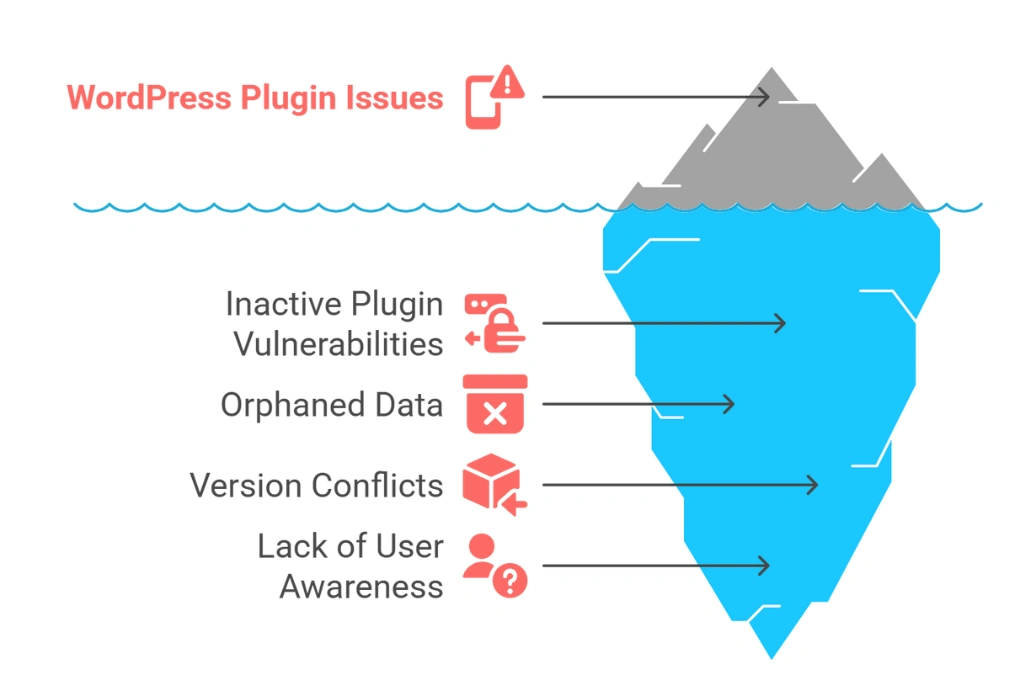
Additional Technical Details Most Users Miss:
- Poorly coded plugins, even when deactivated, may still load files or run code. Such an issue is common with outdated plugins that haven’t been maintained for recent WordPress releases.
- When you install a theme or plugin, WordPress creates related database entries. Deleting them from the dashboard usually leaves behind orphaned data, which you’ll need to clean manually using tools like Advanced Database Cleaner.
- Running a large number of plugins increases the risk of version conflicts during updates. This risk grows when multiple plugins modify the same WordPress hook, such as wp_head, REST API routes, or admin AJAX handlers.
- Hosts like Kinsta and WP Engine actively scan for inactive plugins and themes. Even when deactivated, these files can be flagged as security risks due to the potential for vulnerabilities in their codebase.
4. Optimize Your Database
Your WordPress database stores everything, including posts, pages, comments, settings, and plugin data. Over time, it accumulates clutter (post revisions, spam, orphaned entries) that slows down performance.
Tools like WP-Optimize or Advanced Database Cleaner can automate cleanups. Schedule monthly database optimizations to keep things running smoothly.
If you’re serious about efficient WordPress development and maintenance, ensure there is a regular schedule for such cleanups.
5. Monitor Site Speed & Core Web Vitals
Site speed affects everything, be it SEO, bounce rates, or user experience. Google’s Core Web Vitals are now part of its ranking algorithm, so this is non-negotiable.
Use GTmetrix or Google PageSpeed Insights to track speed scores. Focus on image optimization, script minification, lazy loading, and reducing server response time.
Details Most Users Miss:
- Largest Contentful Paint (LCP) is often slowed down by hero images or sliders. Use preload for background images and convert to WebP format with plugins like ShortPixel or manually via CLI tools.
- Cumulative Layout Shift (CLS) is frequently caused by missing height/width attributes or injected third-party widgets (chatbots, ads). Audit elements with shifting behavior and reserve space for them in CSS.
- First Input Delay (FID) issues often stem from heavy JavaScript. Use code splitting, async loading, and consider replacing jQuery-based plugins with native JS where possible.
- A slow TTFB (Time to First Byte) might be a server-side issue — like poor object caching, inefficient PHP functions, or database calls in functions.php. Tools like Query Monitor can help pinpoint bottlenecks.
6. Secure Your Admin Panel
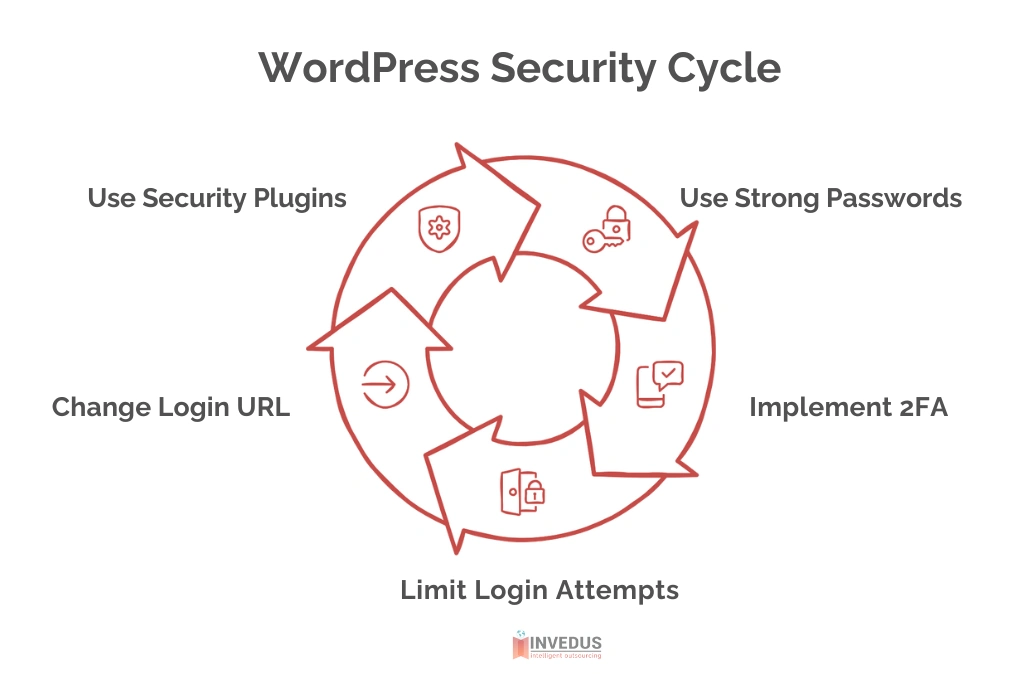
Your WordPress login page is a frequent target for brute-force attacks. Strengthen it with strong passwords, 2FA, and limited login attempts.
Plugins like Wordfence or Login LockDown help enforce these protections. Also, change your login URL from the default /wp-admin to make it less predictable.
That’s the key answer to the question, “Why is WordPress maintenance important?”, Without security, nothing else matters!
7. Scan for Malware & Vulnerabilities
Don’t wait for something to break. Regular malware scans can alert you to injected code, suspicious file changes, or vulnerable plugins.
Sucuri and Wordfence Security both offer free and premium scanning tools. Be sure to whitelist legitimate admin activity to avoid false alarms.
Make it part of your monthly checklist, or better yet, automate daily scans for peace of mind.
8. Manage Spam Comments
Spam clutters your site, harms user trust, and can even impact SEO. The longer you ignore it, the worse it gets.
Enable moderation under:
SETTINGS > DISCUSSION
Then, use Akismet to filter spam automatically. For high-traffic blogs, consider disabling comments on older posts to reduce spam volume. Consistent moderation shows you’re in control, a basic expectation in any solid maintenance guide for WordPress.
9. Fix Broken Links & Redirect 404s
Broken internal or external links hurt SEO and frustrate users. Over time, these pile up, especially if you update content or rely on third-party sources.
Use tools like Broken Link Checker or Ahrefs to scan for dead URLs. Set up 301 redirects for removed or renamed pages to preserve link equity and user flow. This is one of the simplest but most overlooked WordPress maintenance tips out there.
10. Check the Site Health Report
WordPress includes a built-in Site Health tool under:
TOOLS > SITE HEALTH
It offers a quick snapshot of your site’s security, performance, and configuration issues.
Check the Status tab for critical recommendations and the Info tab for technical details like PHP version and server setup. If you’re trying to maintain WordPress without missing hidden issues, its a great place to start.
11. Review Analytics for UX Insights
Analytics show traffic, but they also reveal where your site is underperforming. High bounce rates on product or service pages often point to speed issues, weak CTAs, or mobile layout problems. A sharp drop in traffic may signal technical errors or content decay.
Use Google Analytics to monitor bounce rates, exit pages, and average session duration. Pair it with Search Console to catch indexing or click-through issues.
For example, if users exit quickly from your pricing page, check load speed, clarity of messaging, or conversion elements. Reviewing these insights monthly helps you prioritize updates based on real user behavior and not on guesswork.
12. Test Forms, Search, and Contact Flows

Broken contact forms or non-functioning searches can quietly kill conversions. Don’t wait for users to report it; test these yourself every month.
Submit a form, run a product search, complete a checkout (if eCommerce), and verify emails and notifications are delivered. It’s tedious, but it’s essential WordPress maintenance that saves money and trust.
13. Refresh Old Content & Metadata
Search engines favor content that’s fresh, accurate, and relevant. Revisit your top 10–20 pages every quarter. Update outdated facts, improve internal linking, rewrite unclear sections, and check for broken external references.
Use tools like Search Console, Ahrefs, or Screaming Frog to identify pages with declining traffic or outdated metadata. Refreshing your content can boost rankings and re-engage users without needing to publish new posts from scratch.
This is one of the smartest ways to extend the life and ROI of your content, especially when you have a high-traffic WordPress website.
14. Clear Your Site Cache After Updates
Caching tools speed up your site by serving stored versions of pages. But after updates to plugins, themes, or content, stale cache can show broken or outdated versions to users.
Use tools like W3 Total Cache or WP Rocket to clear the cache manually after making changes. You can also set auto-clear rules to keep your cache fresh without manual intervention.
15. Monitor Uptime & Downtime
A site that’s down is a site that’s losing sales, leads, or visibility. Most site owners don’t know their site is down until a user complains; by then, the damage is done.
Set up uptime monitoring with tools like UptimeRobot or Better Uptime. These services alert you via email or SMS the moment your site goes offline.
If you notice recurring downtime patterns, escalate with your hosting provider and ask for access to server logs or error reports. Frequent issues might mean it’s time to upgrade your hosting plan or provider altogether.
The task may seem minor, but when you maintain WordPress with performance and reliability in mind, uptime is non-negotiable.
Automation vs Manual WP Maintenance
Not all maintenance tasks need your hands on them, but not all of them can be handed off to automation either. To run a stable WordPress website, the real skill lies in separating what benefits from automation and what absolutely needs human oversight.
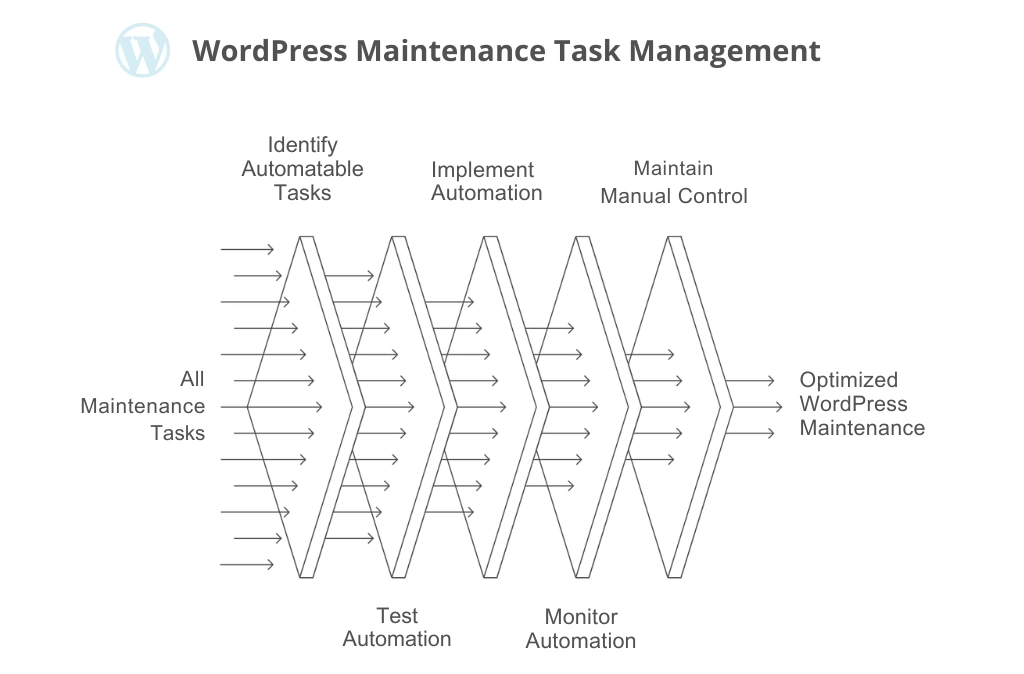
Here’s how to break it down:
- Automate tasks that run on fixed rules, happen frequently, and don’t introduce risk when they fail silently.
Backups, uptime monitoring, malware scans, and spam filtering fall in this category. If something goes wrong, it’s usually fixable, and the tools are reliable. - Use caution for tasks where automation might create side effects.
Plugin and theme updates should be tested on a staging site or reviewed before going live. Set auto-updates only for trusted tools, not every plugin. - Keep manual control over anything user-facing or revenue-critical.
That includes form submissions, checkout flows, lead capture points, and layout integrity.
If you’re unsure which tasks are safe to automate and which ones demand manual review in regular WordPress maintenance, it’s worth bringing in expert perspective. Our guide on hiring a WordPress consultant covers exactly how to evaluate your options, whether you’re looking for one-time advice or ongoing support.
Does DIY WordPress Maintenance Cost You More?
Managing WordPress maintenance in-house might seem cost-effective. No additional vendors, no recurring fees… Just handling updates and fixes as needed. However, DIY approach can lead to unforeseen expenses that outweigh the initial savings.
Consider the following scenarios:
- Missed plugin updates can break essential site functionalities, leading to potential revenue loss.
- Site downtime due to unnoticed issues can result in decreased customer trust and lost sales.
- Security vulnerabilities left unaddressed can lead to data breaches, incurring significant recovery costs.
These issues affect your site’s performance and divert the attention of internal teams as they troubleshoot website problems. All of this means less focus on core business activities.
Financially, while DIY maintenance might save you the $30–$500+ monthly fee charged by professional services , the hidden costs of lost sales, emergency fixes, and reputational damage can far exceed these savings.
Implementing a structured WP site plan ensures regular updates, security checks, and performance optimizations are systematically handled, reducing the risk of costly oversights and allowing your team to concentrate on strategic initiatives.
But at scale, even that may not be enough. That’s where a dedicated maintenance partner makes the difference.
What a Dedicated Maintenance Partner Brings Beyond the Checklist?

You’ve now seen what it takes to keep a WordPress site secure, fast, and reliable, and the checklist above covered every critical task involved in effective WordPress web maintenance.
But knowing what to do and having the bandwidth to do it consistently are two very different things.
That’s where a dedicated maintenance partner steps in to complete tasks and also bring structure, accountability, and scale to your process.
Unlike DIY efforts or one-off freelancer help, a dedicated outsourcing partner like Invedus ensures:
- Maintenance schedules run without you chasing them.
- Backups and security checks are done right and on time.
- Performance issues are flagged early, not after users complain.
- You get transparency, reporting, and a team you don’t have to micromanage.
We believe if your business depends on WordPress, maintaining it shouldn’t depend on chance. Move from scattered fixes to a steady, proactive system by outsourcing your WordPress maintenance to a team you can trust and never worry about it falling through the cracks again.
FAQs
Is WordPress having a problem?
WordPress.com services are generally stable, with outages being rare and brief. If you’re experiencing issues, it’s advisable to check the WordPress.com Status page for real-time updates or use external tools to determine if the problem is widespread.
How long does WordPress maintenance take?
The duration varies based on site complexity and tasks involved. Routine updates and backups may take a few minutes, while comprehensive tasks like performance optimization or security audits can take several hours. Regular maintenance reduces the time required per session.
Does WordPress have a maintenance mode?
Yes. WordPress automatically enters maintenance mode during updates, displaying a brief message to visitors. For planned maintenance, you can manually enable maintenance mode using plugins or code, allowing you to display custom messages and prevent access during updates.
What are the best plugins for WordPress maintenance?
Plugins like UpdraftPlus (backups), Wordfence (security), WP-Optimize (database cleanup), ManageWP (centralized updates), and Broken Link Checker help automate essential WordPress maintenance tasks. Use only trusted plugins and avoid overlapping features that can cause conflicts.
How can I prevent my WordPress site from getting stuck in maintenance mode?
Avoid closing your browser or interrupting updates. Always back up before updating. If stuck, delete the .maintenance file from your root directory using FTP or File Manager. Updating one plugin at a time also reduces the risk of site lockouts.
What are the critical tasks in a WordPress maintenance checklist?
Key tasks include core, theme, and plugin updates; regular backups; malware scanning; performance and uptime monitoring; broken link checks; database optimization; and testing contact forms. Run these tasks on a scheduled basis to keep your site secure and stable.
How often should I update my WordPress site?
Core updates should be applied immediately if they’re security-related. Plugins and themes should be updated weekly or after testing in staging. Run a full update cycle at least once a week, and always back up before making changes.
What are the benefits of using a WordPress maintenance service?
A maintenance service provides consistency, security, and peace of mind. It prevents downtime, handles updates safely, monitors performance, and catches issues before users notice. For growing sites, it’s more reliable and cost-effective than relying on internal teams or freelancers.