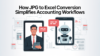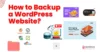In today’s web development landscape, the combination of Tailwind CSS with React stands out as a robust duo for crafting responsive, visually appealing applications. This guide walks you through the basics of Tailwind CSS, setting up a React project, integrating Tailwind CSS into your React applications, and showcases a few practical examples. This resource is crafted to be accessible for developers and project managers alike.
What is Tailwind CSS?
Tailwind CSS is a utility-first CSS framework that provides a vast array of utility classes to style your HTML directly. Unlike traditional CSS frameworks that offer predefined components, Tailwind allows you to build custom designs without writing custom CSS. It emphasizes speed, efficiency, and flexibility, making it a favorite among developers for its approach to rapid styling.
Setting Up a React Project
Starting with React is straightforward. The create-react-app command-line tool enables you to bootstrap a new React project without manual configuration. Simply run “npx create-react-app your-project-name” in your terminal, and you’re good to go.
This CLI tool sets up your project structure, installs necessary dependencies, and prepares your app for development or production in minutes.
Integrating Tailwind CSS with React
The heart of this guide focuses on marrying Tailwind CSS with your React project. Integration is a breeze but pivotal for unlocking the full potential of both technologies. Here’s how you can do it:
Step 1:- Install Tailwind CSS
After setting up your React project, add Tailwind CSS by running “npm install tailwindcss postcss autoprefixer“ in your project directory.
These tools are essential for Tailwind to function within your React app.
Step 2:- Configure Tailwind
Use the command “npx tailwindcss init” to generate a “tailwind.config.js” file. This file allows you to customize Tailwind’s default settings, theme, and plugins.
You can specify which files Tailwind should scan for class names by setting the “purge” option, which is crucial for removing unused styles in production builds.
Step 3:- Include Tailwind in Your CSS
In your project’s “src” folder, find the “index.css” file and add Tailwind’s base, components, and utilities layers using the “@tailwind” directive. This step makes Tailwind’s classes available throughout your React application.
Practical Examples for Building a Responsive Navbar and Custom Buttons
Let’s dive into the practical examples tailwind react mentioned: creating a responsive navbar and custom buttons using Tailwind CSS and React.
Responsive Navbar
This example demonstrates how to build a responsive navbar with React and Tailwind CSS. It includes a toggle feature for smaller screens.
// Navbar.js
import React, { useState } from ‘react’;
const Navbar = () => {
const [isOpen, setIsOpen] = useState(false);
return (
<nav className=”bg-gray-800 text-white p-4″>
<div className=”container mx-auto flex justify-between items-center”>
<a href=”#” className=”text-xl font-bold”>MyBrand</a>
<div className=”md:hidden”>
<button onClick={() => setIsOpen(!isOpen)}>
<svg className=”w-6 h-6″ fill=”none” stroke=”currentColor” viewBox=”0 0 24 24″ xmlns=”http://www.w3.org/2000/svg”><path strokeLinecap=”round” strokeLinejoin=”round” strokeWidth=”2″ d=”M4 6h16M4 12h16m-7 6h7″></path></svg>
</button>
</div>
<div className={`md:flex ${isOpen ? ” : ‘hidden’}`}>
<a href=”#” className=”px-4 py-2 hover:bg-gray-700 rounded”>Home</a>
<a href=”#” className=”px-4 py-2 hover:bg-gray-700 rounded”>About</a>
<a href=”#” className=”px-4 py-2 hover:bg-gray-700 rounded”>Services</a>
<a href=”#” className=”px-4 py-2 hover:bg-gray-700 rounded”>Contact</a>
</div>
</div>
</nav>
);
};
export default Navbar;
Custom Buttons
Tailwind excels in customizing button designs. In this example, you’ll see how to create reusable button components with various designs using Tailwind CSS.
// Button.js
import React from ‘react’;
const Button = ({ children, variant = ‘primary’ }) => {
const baseStyle = ‘px-4 py-2 rounded focus:outline-none focus:shadow-outline’;
const variants = {
primary: ‘bg-blue-500 text-white hover:bg-blue-700’,
secondary: ‘bg-gray-500 text-white hover:bg-gray-700’,
success: ‘bg-green-500 text-white hover:bg-green-700’,
};
const variantStyle = variants[variant];
return (
<button className={`${baseStyle} ${variantStyle}`}>
{children}
</button>
);
};
export default Button;
Usage Example:
// App.js
import React from ‘react’;
import Navbar from ‘./Navbar’; // Assume this is the file path to your Navbar component
import Button from ‘./Button’; // Assume this is the file path to your Button component
const App = () => {
return (
<div className=”App”>
<Navbar />
<div className=”m-4″>
<Button variant=”primary”>Primary Button</Button>
<Button variant=”secondary”>Secondary Button</Button>
<Button variant=”success”>Success Button</Button>
</div>
</div>
);
};
export default App;
In these examples, the Navbar component utilizes Tailwind’s responsive and styling utilities to adjust based on the viewport’s width. The Button component showcases how to use Tailwind for styling reusable components in React, allowing for easy customization through props. These practical examples demonstrate the synergy between React’s component logic and Tailwind’s utility-first approach to styling.
To Sum Up
Integrating Tailwind CSS with React opens a world of possibilities for developers looking to build efficient, stylish web applications. By following the steps outlined in this guide, you’re now equipped to start your journey from beginner to pro.
Tailwind CSS’s utility-first approach, combined with React’s powerful component-based architecture, provides a flexible foundation for building responsive, user-friendly web applications.
As you grow more comfortable with these tools, experimenting with Tailwind’s advanced features and React’s ecosystem will further enhance your projects.
Elevate your project with Invedus’ React developers, offering a flexible virtual employee and team model tailored to your unique needs. Unlock seamless development and innovative solutions with our expert team by your side.