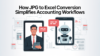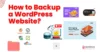Still running your site on good old Drupal 7? You’re not alone, and you’re probably feeling the pressure to make a move.
With support for Drupal 7 ending in 2025, the big question is: do you stick with the Drupal ecosystem or switch to something more flexible?
For many, that shift means WordPress.
WordPress now powers over 43% of all websites, and it’s not just for bloggers anymore. From solo founders to global companies, it’s become the go-to platform because it’s easy to use, flexible enough for most needs, and doesn’t require a team of developers to keep running.
All of it makes WordPress a compelling alternative to Drupal, which tends to cater more toward developer-heavy teams and complex site builds.
Of course, moving from Drupal to WordPress isn’t a casual switch. Whether your current CMS has become too expensive to maintain, too complex for your content team, or too outdated for modern integration needs, a migration is often less about abandoning Drupal and more about future-proofing your website.
In this guide, we’ll learn about every step of the Drupal to WordPress migration process, from high-level planning to plugin configuration and post-launch QA.
Whether you’re a developer dealing with an aging CMS or a business owner tired of the complexity, this guide breaks it all down for you clearly, step by step.
Let’s get into it!
3 Ways to Migrate from Drupal to WordPress in 2025.

When you plan a Drupal to WordPress migration, understand that there’s no cookie-cutter method. Depending on the complexity of your site, your technical resources, and how much control you need over the migration, there are three primary ways teams usually consider:
#1 Plugin-based migration
It is the most widely used path for small to mid-sized websites.
If your site uses mostly standard content types and doesn’t have a lot of custom setups, a plugin like FG Drupal to WordPress can save you a lot of time. It pulls content straight from your Drupal database into WordPress with just a bit of setup: simple, easy, and good enough for most small to mid-sized sites.
#2 Semi-manual migration
It works best when your content structure is more detailed or you want tighter control over how each field transfers.
This means you can decide exactly where each piece of content, like titles, images, or custom fields should go in WordPress. It’s helpful if your Drupal site has complex layouts or unique content types.
With tools like WP All Import Pro and Advanced Custom Fields, you can map Drupal content precisely to WordPress without doing everything from scratch.
#3 Manual migration
This is the go-to method for enterprise-level sites or highly customized builds.
In this, you have to manually export content, recreate templates and logic in WordPress, and handle each component (content, media, users, SEO settings) by hand. Such an approach takes more time and expertise but gives full flexibility.
Each method has trade-offs in terms of speed, control, and technical effort. Later, we’ll walk you through a complete step-by-step migration using the plugin approach, which is ideal for most teams moving from Drupal to WordPress in 2025.
Get Professional Help: Hire a WordPress Consultant: What to Know, What to Avoid, and When to Consider Outsourcing?
How Should You Plan the Timeline and Team for a Smooth Pre-Migration Process?
Before you install a plugin or move a single line of content, you’ll want to get your strategy in place. A successful Drupal to WordPress migration starts with asking the right questions:
- How complex is your current site?
- Who’s going to handle the work?
- When can you make the switch without disrupting your team or traffic?
How long will the migration take?
That depends on your site’s size.
Smaller sites with just a few dozen pages can usually be migrated in a week or two. If your site includes multiple templates, user roles, or custom content types, expect a timeline closer to a month.
For large or enterprise websites with integrations and multilingual content, give yourself six to ten weeks, and don’t forget to include time for testing and training at the end.
Who needs to be involved?
Even if you’re keeping the project lean, you’ll want a few key roles:
- Someone who knows your content well to audit what’s worth keeping and clean up what isn’t.
- A developer (or someone comfortable with FTP, databases, and CMS logic) to handle the technical setup.
- Lastly, someone to test everything, from layout glitches to broken links, before your new site goes live.
You don’t need a big team. You need one that communicates and documents as it goes.
Should you do it yourself or bring in a pro?
If your site is relatively simple and you have time to experiment, DIY can work.
However, if you’re dealing with years of legacy content, multiple content types, or business-critical functionality, getting outside help can save you time, stress, and post-launch patchwork.
Whether you hire a freelancer or an agency, look for someone who’s handled migrations between these two CMS platforms specifically, not just general web development. You can also choose to hire a WordPress developer who can assist with the migration.
When should you freeze content?
Right before the migration starts, you’ll need to pause all content changes on your Drupal site.
This “content freeze” ensures everything stays in sync. If you add new content while the migration is underway, you’ll either have to re-migrate or risk losing data. Depending on your workflow, this might mean planning around a low-traffic period or getting temporary buy-in from your content team.
When configuring WordPress for Drupal-style content, like complex relationships or multilingual structures, a short downtime window at the end of migration gives you the space to spot and fix anything that doesn’t carry over cleanly.
Planning may not feel like progress, but it’s what prevents problems later. Once you answer these key questions and map out your timeline, you’re in a much stronger place to make the actual migration.
Complete Step-by-Step Drupal to WordPress Migration

Once you’ve chosen the right migration method, it’s time to get hands-on. Whether you’re using a plugin, combining import tools, or handling things manually, the actual migration follows a clear sequence.
Below is a step-by-step walkthrough based on the plugin-based approach using FG Drupal to WordPress, which works well for most sites.
If your site’s a bit more complex or you need tighter control over how content gets mapped, WP All Import paired with Advanced Custom Fields might be a better fit. For really custom setups, a manual rebuild is the way to go.
Step 1: Install and Configure WordPress
Before you do anything else, back up both your Drupal site and your new WordPress install. That way, if something goes sideways, you’ve got a safety net.
Then, start with a clean WordPress installation on your preferred hosting provider. Avoid using demo content or third-party themes at this stage. It’s best to migrate content first, then style it.
Before moving content, go to WordPress → Settings → Permalinks and choose a URL structure (such as “Post name”) that closely matches your existing Drupal setup. This makes internal links easier to fix later.
Step 2: Choose Your Migration Method
If your Drupal site uses common content types and doesn’t rely on heavily customized modules, the FG Drupal to WordPress plugin (free or premium) will likely handle your needs.
For sites with advanced custom fields or multiple data relationships, WP All Import with ACF offers more control. Manual migration should be reserved for large enterprise sites or legacy systems with little structural overlap.
If you anticipate migrating user accounts or multilingual content, consider the premium version of FG Drupal or explore advanced import workflows.
Step 3: Export Your Drupal Database and Media
Access your Drupal backend or hosting panel to export your MySQL database. You’ll also need to download your media files—images, videos and documents, so they can be properly linked in the new environment.
Keep file paths and structure consistent if possible. You can use modules like Backup and Migrate, or export manually through phpMyAdmin and SFTP.
Step 4: Install the FG Drupal to WordPress Plugin
In your WordPress dashboard, go to Plugins → Add New and search for “FG Drupal to WordPress.”
Install and activate the plugin. The premium version offers extended support for custom content types, taxonomies, and multilingual fields. If your Drupal site is large or media-heavy, consider configuring the plugin to transfer media via FTP instead of HTTP for better stability.
Step 5: Run the Import
Go to Tools → Import and select the FG Drupal option.
You’ll need your Drupal database connection details (host, name, username, password). The plugin will scan the content, media, users, and taxonomy from your old site and begin importing into WordPress. Monitor for timeouts or errors during this process.
Test your database and FTP connections using the plugin’s built-in validation tools before launching the import. This helps catch credential errors early.
Step 6: Check Internal Links and Media Paths
After import, verify that all internal links point to the correct pages within WordPress.
If links still use old node paths (e.g., /node/123), use the plugin’s “Modify internal links” tool to update them. Do the same for media file references that may still point to Drupal directories.
Also check featured images and make sure the right image fields were used during import. If needed, reassign them manually or adjust import settings.
Step 7: Set Up Your WordPress Theme
Once your content is in place, install your desired theme or rebuild layout components to match your old design.
If you’re using a block-based theme, consider using Gutenberg or a page builder to reformat migrated pages. For best results, test themes on a staging environment before pushing changes live, especially if design fidelity is important.
Step 8: Configure Redirects and SEO Settings
To preserve rankings and ensure a smooth transition, configure 301 redirects from your old Drupal URLs to the new WordPress equivalents.
Use a redirect manager plugin or update your .htaccess file directly. This step is especially important if you’re handling a WordPress to Drupal migration in reverse, though it applies equally to outbound transitions.
Use Screaming Frog or similar tools to crawl your Drupal site and map the old URLs to their new WordPress counterparts before setting up redirects.
Step 9: Test and Review Your Site
Click through key pages, forms, menus, and media files. Test across mobile and desktop devices. Check user permissions and roles if they were carried over. Fix any layout or spacing issues caused by the new theme or content block mismatches.
Review internal search functionality, contact forms, and any third-party integrations (like CRMs or live chat) to ensure they’re still functional.
Step 10: Point Your Domain to the New Site
When everything is tested and ready, update your DNS settings to point to your new WordPress hosting.
Do this during a low-traffic period and communicate downtime in advance if necessary. Once DNS changes propagate, your live site will now run on WordPress. Once your site is live, reconnect tools like Google Analytics and Google Search Console to track performance, indexing, and potential migration-related issues.
Once your new site is live, don’t forget to reintegrate it to tools like Google Analytics and Search Console. Double-check that your sitemap is working and run a quick speed test using GTmetrix or PageSpeed Insights to catch any performance issues.
Done right, migrating from Drupal to WordPress is a chance for you to make your site easier to manage and better set up for what’s next.
In the next sections, learn how to preserve SEO value, handle advanced fields, and prepare your team for the new platform.
How to Avoid SEO Loss and Maintain Site Quality When You Move to WordPress?
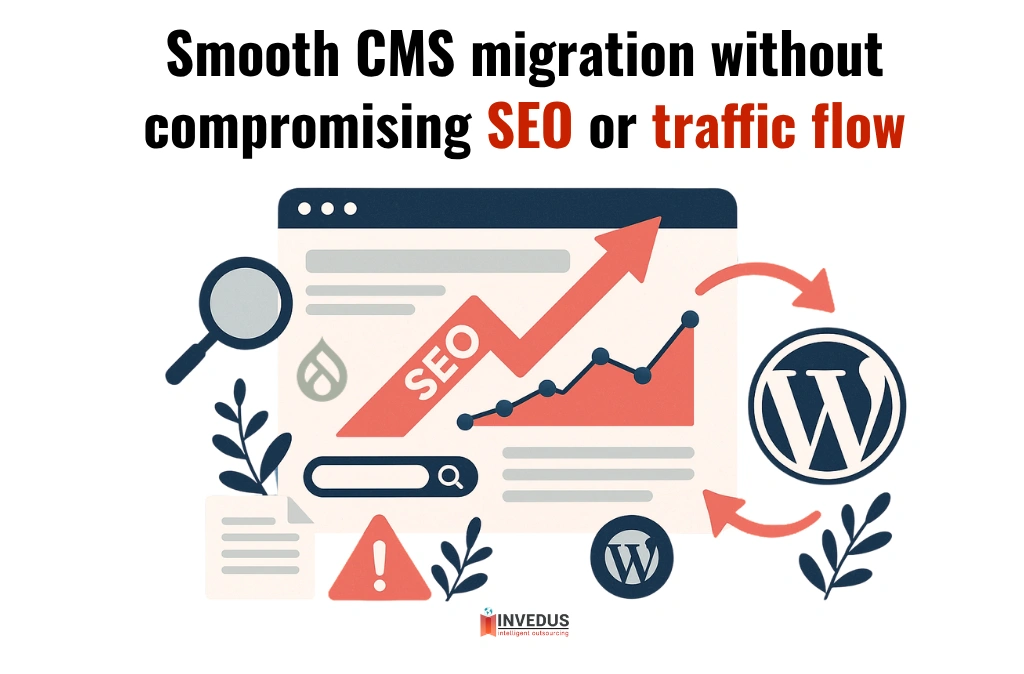
One of the biggest risks in any CMS migration is losing your search visibility.
When you convert Drupal to WordPress, it’s about moving content, but it’s also about protecting years of SEO value, backlinks, and performance signals.
Use this checklist to make sure you preserve what matters most:
| Task | What to Do | Why It Matters |
|---|---|---|
| Keep URL Structure Consistent | Use Settings → Permalinks in WordPress. Select “Post name” or set a custom structure that matches your Drupal URLs. | Prevents broken internal links and preserves backlink equity. |
| Create a 301 Redirect Plan | Map old Drupal URLs to new WordPress equivalents using a plugin like Redirection or Rank Math, or edit .htaccess. Test redirects before going live. | Guides search engines to the new content, protects rankings, and avoids crawl errors. |
| Configure an SEO Plugin Early | Install Yoast SEO or Rank Math immediately after migration. Import metadata or reassign meta titles, descriptions, and canonical tags. | Helps maintain SEO signals like titles, indexing rules, schema, and sitemaps. |
| Review Robots.txt & Submit Sitemap | Ensure robots.txt isn’t blocking important pages. Regenerate and submit a fresh XML sitemap via your SEO plugin. | Accelerates search engine discovery and prevents unintentional page blocking. |
| Reconnect GA4 & Search Console | Add GA4 tracking tags. Reverify the domain in Google Search Console, and monitor crawl stats. | Restores analytics tracking and allows performance monitoring post-migration. |
| Optimize for Speed | Use caching plugins like WP Rocket or W3 Total Cache. Compress images and convert them to WebP with tools like ShortPixel. | Boosts site performance, improves user experience, and contributes to SEO. |
Migrating doesn’t mean starting from scratch with SEO. With this checklist, you can carry your rankings over and even give them a boost once you’re live on WordPress.
Need Help With Your Drupal to WordPress Migration? Here’s Your Next Step.
A successful migration is equally about moving content as it is about doing it without breaking your site, losing SEO value, or overwhelming your team.
If you’ve followed this guide, you now understand the planning, tools, and technical steps that go into making it happen. However, if your site is large, legacy-heavy, or business-critical, migration can quickly become a full-time job.
That’s where we come in.
At Invedus, we help businesses like yours outsource Drupal to WordPress migration with complete peace of mind. Whether you need a dedicated WordPress expert to handle the entire process or ongoing support to maintain and improve your new WordPress site, we’ve got the right people for the job.
Our clients don’t have to manage freelancers, screen candidates, or worry about technical gaps. We provide ready-to-go professionals with CMS experience, SEO awareness, and long-term support capacity.
So instead of patching things together or risking costly mistakes, let’s get you a migration plan and a team that’s built to last.
Contact us today to explore how we can help migrate Drupal to WordPress, maintain it, or both.