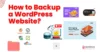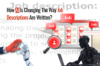WordPress sites break more often than you’d think, from a theme update that clashes with a plugin to a server issue you didn’t see coming. Without a backup, even small mistakes can cost hours of work.
Backups aren’t just a technical step; they’re a safety net. Whether you run a personal blog, a company site, or an online shop, having a copy of your site that you can quickly restore is essential.
There’s no one-size-fits-all method. Some use plugins; others rely on their hosting provider. Some even prefer the manual route. In this blog, learn how to backup a WordPress website with major options, clear steps and practical advice so you can choose what works best for you.
We’ll start with the easiest method first, then move into other ways to back up your WordPress site properly. Let’s begin!
Quick Summary
- You can back up a full WordPress website using a plugin, hosting dashboard, or manual method; each suits different needs.
- UpdraftPlus is one of the easiest ways to set up an automatic WordPress backup and store it securely offsite.
- Hosting-level backups are convenient but shouldn’t be your only line of defense.
- Manual backups via FTP and phpMyAdmin offer full control, especially when locked out of the dashboard.
- Where you store your backups matters; follow the 3-2-1 rule for safety and redundancy.
- Backup frequency depends on how often your site changes: blogs need daily backups, and eCommerce sites may need real-time backups.
- Always test your backup before you need it. Staging environments make it easy.
- Restoring a WordPress backup is simple with the right plugin or a manual process, both are explained clearly in this guide.
How to Backup Your WordPress Site?
If you’re new to WordPress backups and want a reliable way to protect your site, the easiest method is to use a plugin. There are plenty of options out there, but UpdraftPlus remains one of the most beginner-friendly tools for full site backups, as it needs no technical experience.
Other solid plugins like Duplicator and BlogVault are great too, especially if you’re also planning a site migration or want real-time backups. But for most users getting started, UpdraftPlus offers the right balance of ease, control, and features even in the free version.
Here’s how to set it up step by step:
Step 1: Install the UpdraftPlus Plugin

From your WordPress dashboard, go to Plugins > Add New, then search for “UpdraftPlus.”
Click Install Now, then Activate.
Once activated, a new menu option appears under Settings > UpdraftPlus Backups.

Step 2: Configure Backup Settings
Inside the UpdraftPlus dashboard, go to the Settings tab. This is where you’ll:
- Set your backup schedule (daily or weekly for most sites)
- Choose how many backup copies to retain
- Select what gets backed up: database, plugins, themes, uploads, and others
For most users, backing up all files and the database is recommended.
Step 3: Connect Offsite Storage
Click on one of the remote storage options like Google Drive, Dropbox, or Amazon S3.
Follow the prompts to authenticate access. This ensures your backups aren’t just saved on your server (which can be risky in case of a hack or server failure).
Once connected, UpdraftPlus will automatically send backups to your selected storage service.
Step 4: Take a Manual Backup (Optional)
To test your setup, go back to the Backup / Restore tab and click Backup Now to perform a manual WordPress backup.
Make sure both options (“Include files” and “Include database”) are checked, then hit Backup Now again. UpdraftPlus will start the process and list the backup once it’s done.
Step 5: Restore from a Backup
If something ever goes wrong—a bad plugin, a theme crash, or anything worse—you can restore your site in a few clicks.
Under the Existing Backups section, find the version you want and click Restore. You can choose whether to restore files, the database, or both.
That’s it. Once configured, UpdraftPlus runs in the background and gives you peace of mind. You won’t have to think about backups again, unless you need one.
Why You Need Regular WordPress Backups?

Most site owners don’t think about backups until they face a serious issue. By then, it’s often too late to recover without losing valuable content or time.
Here are some common scenarios where backups prove their worth:
- Plugin or Theme Update Breaks the Site
You update a plugin, but your homepage won’t load after refresh. Some plugins conflict with others or fail during updates. A recent backup means you can bring your site back to a working version in minutes.
- Accidental Content Deletion
Someone edits a page and deletes the wrong block or removes a post entirely mistakenly. Backups let you restore the original version without needing to rebuild it manually.
- Hacking or Malware Infection
Hackers can inject malicious code, take over admin access, or damage files. If this happens, a clean backup of your WordPress site allows you to remove the infection and restore your website safely.
- Hosting Issues or Migration Failures
Sometimes, your host has an outage, mishandles a server migration, or loses your data during a restore. If you’ve stored your own backups, you’re not dependent on their support team to recover.
- Design Overhauls or Website Redesigns
Before launching a new layout or switching themes, having a backup lets you test changes without risk. If the redesign fails or causes layout bugs, you can go back to the previous version without delay.
- Sudden Traffic Spikes
High-traffic periods (like Black Friday for eCommerce sites) are not the time to troubleshoot broken pages. Backups made ahead of time ensure you have a fallback if load issues or performance problems arise.
WordPress Backups Through Other Methods
Not every WordPress user will rely on a plugin. In some cases, your hosting provider or a manual method might be a better fit, whether due to security concerns, plugin limitations, or personal preferences.
Below, we break down two commonly used alternatives: hosting-level backups and full manual backups.
A. How to Back Up a WordPress Site via Hosting Provider?
Many reputable hosts like Cloudways, SiteGround, and Bluehost offer built-in backup tools. These tools often allow you to create on-demand backups, schedule automatic ones, and restore them with a few clicks.
Steps to Create a Backup via Host:
- Log into your hosting dashboard (e.g., SiteGround’s Site Tools, Bluehost’s cPanel, or Cloudways’ Application Management).
- Go to the Backup or Security section.
- SiteGround: Go to Site Tools > Security > Backups.
- Bluehost: Advanced > Backup Wizard.
- Cloudways: Application > Backup and Restore.
- Click “Backup Now” or “Create Manual Backup.”
- Wait for confirmation that the backup is complete.
Understand Retention Policies:
- Most hosts limit how many manual backups you can create.
- Automatic backups may be retained for only 14 to 30 days.
- You may not be able to download the backup file depending on the host.
When Not to Rely Solely on Host Backups:
- If backups are stored on the same server as your site, a server crash could wipe out everything.
- You may have no control over frequency, especially if automatic backups only run daily.
- Limited restoration transparency; some hosts don’t let you preview or selectively restore.
Tip: Always combine host backups with an external solution (like a plugin or manual method) for full protection.
B. How to Back Up WordPress Manually (FTP + phpMyAdmin)?
Manual backups offer maximum control and a safety net if you’re locked out of your admin dashboard. However, they require more effort and technical knowledge.
Step 1: Backup Your Site Files via FTP
- Install an FTP client like FileZilla.
- Connect to your site using FTP credentials (host, username, password, and port usually provided in your hosting panel).
- Go to the site’s root directory (typically /public_html).
- Download the entire folder to your local machine, especially:
- /wp-content/ — where your themes, plugins, and media live.
- wp-config.php — contains important site configuration.
Best practice: Keep backups organized with date-stamped folders and store copies on cloud storage (like Google Drive or Dropbox).
Step 2: Export Your WordPress Database via phpMyAdmin
- From your hosting dashboard, open phpMyAdmin.
- Select your site’s database from the sidebar.
- Click the Export tab at the top.
- Choose:
- Export method: Quick
- Format: SQL
- Click Go to download your .sql database file.
Tip: Always back up your database and files together, because one without the other won’t restore your full site.
Who Should Use Manual Backups?
- Developers and tech-savvy users who want greater control.
- Anyone preparing for a large migration or server switch.
- Site owners who can’t install plugins due to limited dashboard access.
Do it right, and manual and host-based backups will give you robust recovery options without the need for extra plugins. But note that they do require diligence. Thus, always test your backup process before assuming it works.
Where and How to Store Your Backups?
Choosing where to store your WordPress backups matters just as much as creating them. A good storage strategy protects you against server crashes, hacks, accidental deletions, and even hardware loss.
Below is a quick comparison of the most common storage options, each with its strengths and trade-offs.
| Storage Option | Description | Pros | Cons / Watchouts |
| Cloud Storage (e.g., Dropbox, Google Drive, Amazon S3) | Automatically save backups offsite via plugin integration. | Accessible anywhere, automated, scalable. | Free plans may have storage caps or file size limits. |
| External Hard Drives | Manually download and store your backup files offline. | Good for long-term storage or archiving. | Risk of theft, damage, or hardware failure. |
| Web Host Storage | Some hosts like Cloudways and SiteGround, offer built-in backups. | Easy to restore from the hosting panel. | Often stored on the same server, risky for total loss. |
| Local Computer | Export files to your own laptop or desktop. | Useful for developers or manual workflows. | Not offsite. Prone to data loss if your machine crashes. |
To ensure redundancy, apply the 3-2-1 backup rule: keep 3 copies of your site, stored on 2 different media, with 1 kept offsite.
For sensitive data, encrypt backups using password-protected ZIPs or choose plugins with built-in encryption support. Avoid storing backups in the same place your live site is hosted; that defeats the purpose.
How Often Should You Back Up a WordPress Site?

There’s no fixed schedule that works for everyone. It really depends on how active your site is.
If you run an eCommerce store, you should back up in real time or several times a day. Each transaction, inventory update, or customer signup matters. Losing that data can quickly cause trouble for both your operations and your customers.
For blogs or content sites that update a few times a week, a daily backup usually makes sense. It ensures that you won’t lose recent posts, comments, or edits if something goes wrong.
But if your site is more static, like a simple portfolio or landing page, weekly or even manual backups may be enough, especially if changes are rare.
Also, think about how you’re backing up. Manual backups can work if you’re comfortable handling them and don’t make updates often. But for most people, setting up automatic backups with a plugin or host is a better option. It saves time and makes sure you don’t forget.
Whenever you’re about to make a big change, such as switching themes, updating core files, or moving to a new host, take a fresh backup first. It’s the easiest way to avoid a major headache if something breaks.
The thing to remember is that the more you update your site, the more often you should back it up. Even with automation in place, it helps to know how to take a manual backup just in case.
Read this next: A Comprehensive WordPress Maintenance Checklist for Website Owners
How to Test and Restore Your Backups?
- How do I test a WordPress backup without affecting my live site?
The safest way to test is by using a staging environment. Many hosting providers like SiteGround and Cloudways offer staging tools, or you can use services like InstaWP to spin up a temporary WordPress instance.
Upload your backup there and check for theme integrity, plugin performance, page rendering, and core functionality. If you’re using a plugin like UpdraftPlus, you can restore the backup within that test environment to verify everything runs smoothly.
- Can I restore a backup if I can’t access my WordPress dashboard?
Yes. If your admin area is inaccessible, you can still restore your website manually. Use an FTP client (like FileZilla) to upload your site files and access phpMyAdmin via cPanel to import the database.
Alternatively, if you’re using a tool like Duplicator, the restoration can be done from a browser using the installer.php file. This method helps when you’ve lost both front-end and admin access.
- What’s the easiest way to restore a backup using a plugin?
In tools like UpdraftPlus or Duplicator, go to the plugin dashboard, locate your backup file under “Existing Backups” or “Packages,” and select Restore.
You’ll be prompted to choose what you want to restore (files, database, or both). It takes just a few clicks to restore WordPress backup data if your plugin is properly configured.
- How do I know if my backup actually works?
A working backup should be restorable and complete. Check:
- File integrity (no missing folders like wp-content)
- A functioning database (import doesn’t throw errors)
- That the restored version matches your latest live site
- Test monthly, especially before major updates or redesigns.
Next Steps for Your WordPress Site
Backups aren’t complicated but skipping them can cause real problems when things go wrong. If you haven’t set one up yet, now’s a good time to get started. Use a plugin like UpdraftPlus, check if your host offers backups, or follow the manual method you’re most comfortable with.
And if staying on top of WordPress updates and backups isn’t how you want to spend your time, hand it off. At Invedus, we support businesses of all sizes with expert WordPress developers and dedicated maintenance services. We’ll take care of the technical side so you can stay focused on what matters to your business.
A few minutes today can prevent a lot of issues down the line.

FAQs
Can you export an entire WordPress site from WordPress.com?
Yes. Go to Tools > Export in your dashboard. Then, click “Export All” to download the XML file that has your content, including posts, pages, comments, and media links. However, you won’t get themes, plugins, or settings this way. You’ll need a migration plugin or manual method for a full transfer.
Can you copy or duplicate an entire WordPress site?
Yes. Install the Duplicator plugin. Create a backup package including files and database. Upload it to the new server using FTP, then run the installer. It will clone your entire WordPress site. Go for it if you have site migrations, backups, or staging environments in plans.
How do I migrate a WordPress site?
Back up files using FTP and export the database via phpMyAdmin. Set up WordPress on the new host. Upload files, import the database, and update wp-config.php with new credentials. You can use Duplicator and other such migration plugins for an easy, automated transfer.
Does WordPress have built-in backup features?
WordPress.org does not include built-in backup tools. Use a plugin or your web host’s backup feature. WordPress.com includes built-in backup and restore options via the dashboard, allowing you to revert your site to an earlier version without downloading backup files.