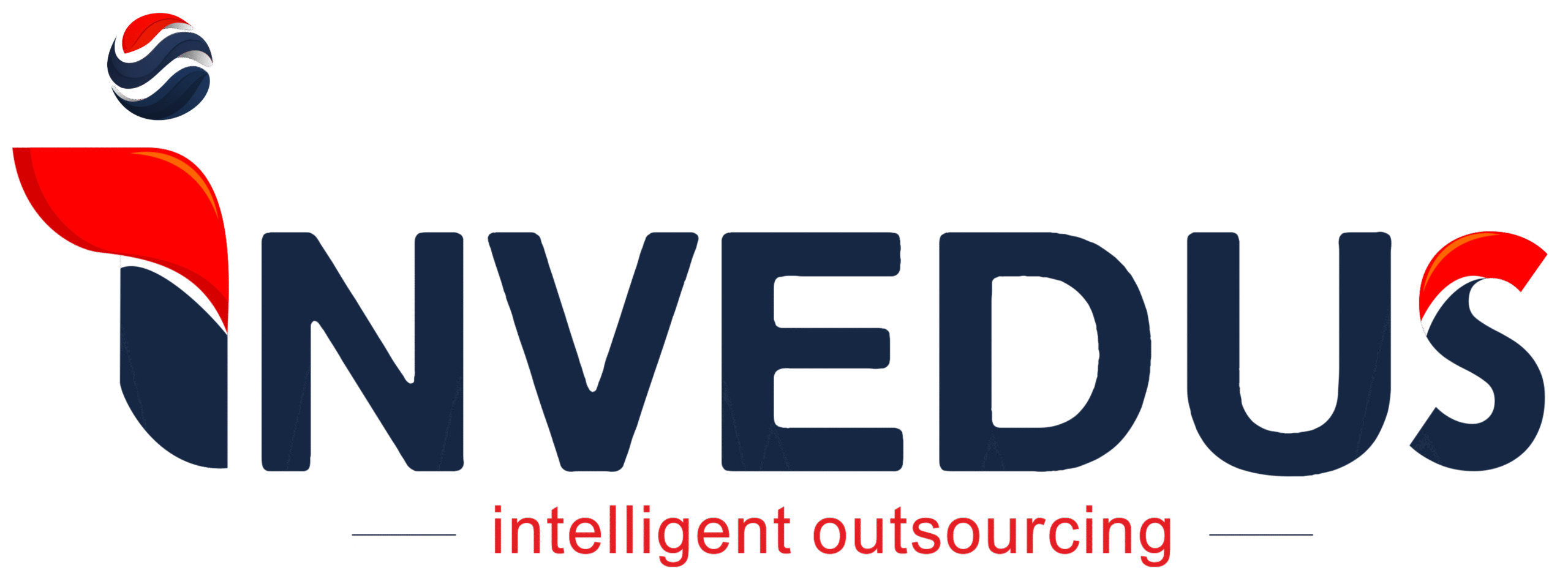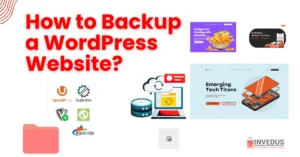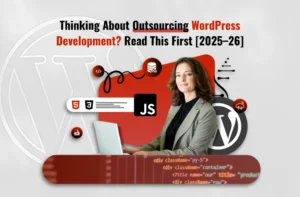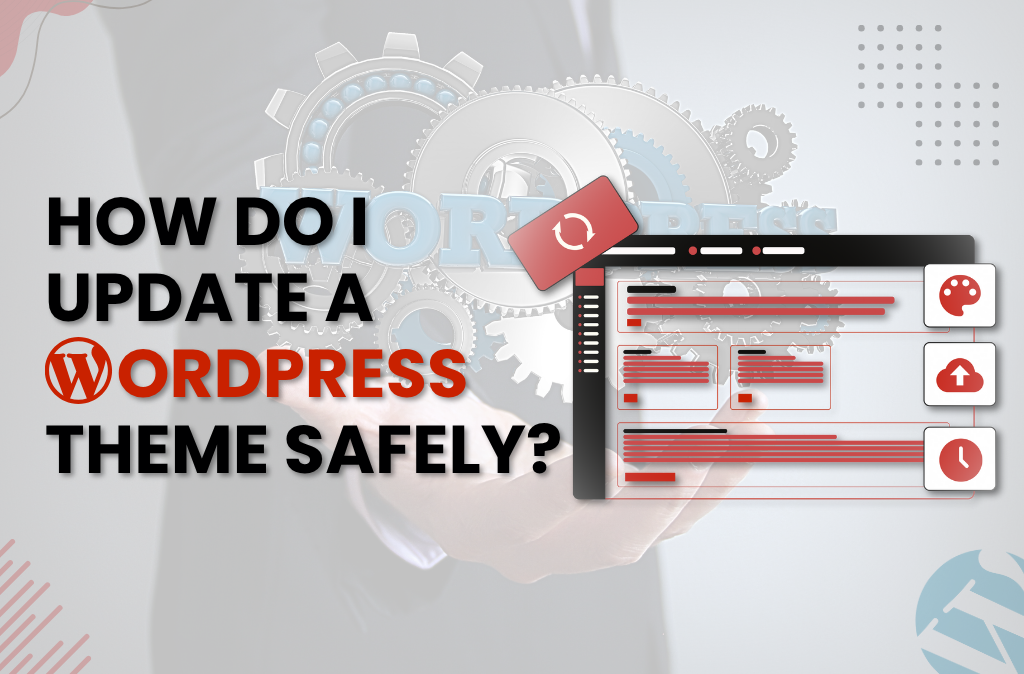
How Do I Update A WordPress Theme Safely?
Running a small business or blog means wearing a lot of hats, and tech updates often fall to the bottom of the list. So if you’ve ever seen the words “Update available” next to your WordPress theme and thought, “Not now,” …YOU’RE NOT ALONE!
But here’s the thing: putting off theme updates does more harm than good. Outdated themes can cause slow load times, break your contact form, clash with a plugin update, or even make your site vulnerable to hackers. While “updating” sounds simple, many site owners worry they’ll accidentally erase their design or mess up the layout.
However, updating your WordPress theme doesn’t have to be risky or stressful. With a few simple steps, you can make sure everything stays safe, intact, and running smoothly.
With this blog, you’ll figure out how to update a WordPress theme without breaking your site, even if you’re not super tech-savvy. We’ll also cover how to protect your design, what to do before you click “update,” and how to avoid those common update mistakes.
Let’s get started!
Key Takeaways
- Always back up your entire site before updating. It’s your safety net if something goes wrong.
- Use a child theme to preserve design or code changes. Never edit the parent theme directly.
- You can update your theme via:
– The WordPress dashboard (easiest)
– FTP (for premium or custom themes)
– cPanel File Manager (if FTP isn’t available) - Avoid common mistakes like editing core files, skipping backups, or blindly overwriting folders.
- If a theme update breaks your site, restore from backup, use WP Rollback, or manually replace the theme files.
- Auto-updates are fine if your theme is unmodified, but turn them off if your setup is custom.
- Don’t want to risk it? Outsource your WordPress updates to a dedicated developer or support team.
How To Update a Theme on WordPress? (3 Methods)
There’s more than one way to update a WordPress theme, and the best method depends on your comfort level and setup. Below, we’ll walk through three different approaches, from the quick and easy to the more hands-on way, so you can choose what works best for your site.
Method 1: Updating via the WordPress Dashboard (Easiest Method)
If you’re not comfortable digging into files or using technical tools, the WordPress dashboard offers the simplest way to update your theme. No need to code, no stress!
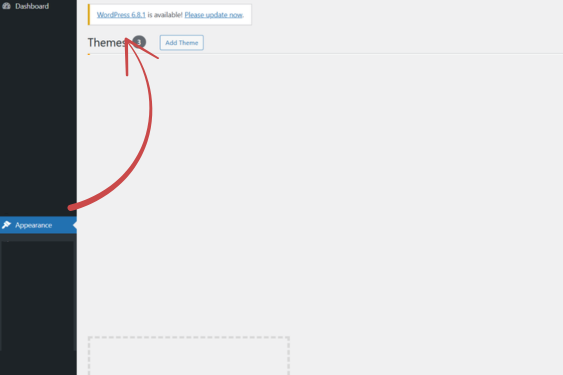
Here’s how to update a theme on WordPress in just a few clicks:
- Log in to your WordPress dashboard. This is the same area where you add blog posts or check your plugins.
- In the left-hand menu, go to Appearance → Themes. If an update is available, you’ll see a message on your active theme that says, “New version available. Update now.”
- Click the “Update now” link. WordPress will automatically download and install the latest version of the theme.
Alternative to this method:
You can also go to Dashboard → Updates, scroll to the Themes section, check the box beside the theme you want to update, and click “Update Themes.”
If your theme doesn’t have any custom code changes, you can also turn on auto-updates:
- Go to Appearance → Themes, click on the theme, and look for the option to Enable auto-updates.
- WordPress will then handle future updates automatically; you won’t have to lift a finger.
This is the easiest way to handle a WP theme update if your site doesn’t rely on custom code. However, remember to always back up your site before clicking update, just in case.
Method 2: Updating Your Theme Manually Using FTP (Manual Method)
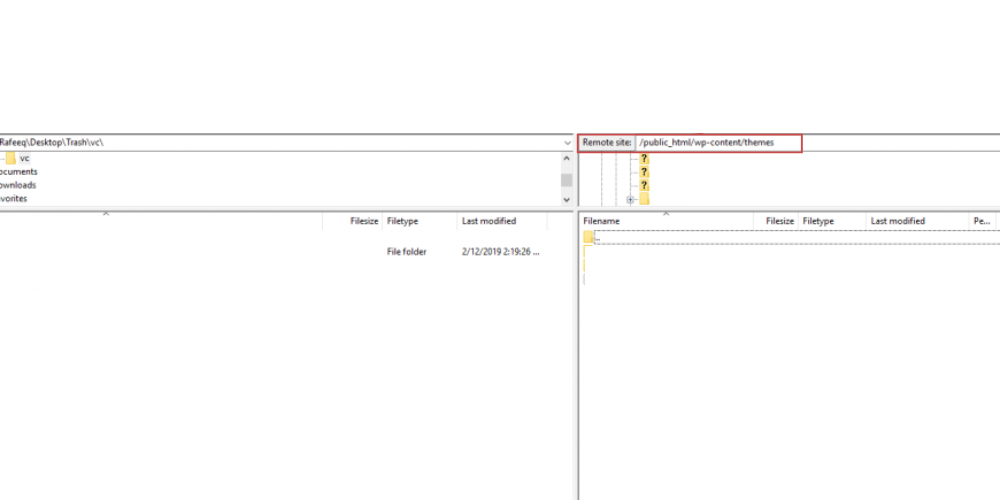
If the usual update button isn’t available or if you’re using a custom or premium theme that doesn’t support automatic updates, you can update your theme manually using FTP.
FTP (short for File Transfer Protocol) is a method for accessing your website’s files directly. It lets you upload or replace files on your site from your computer.
To do this, you’ll need an FTP client, which is a simple application that connects your computer to your website. FileZilla is commonly used, but you can also use FTP tools like Cyberduck or WinSCP.
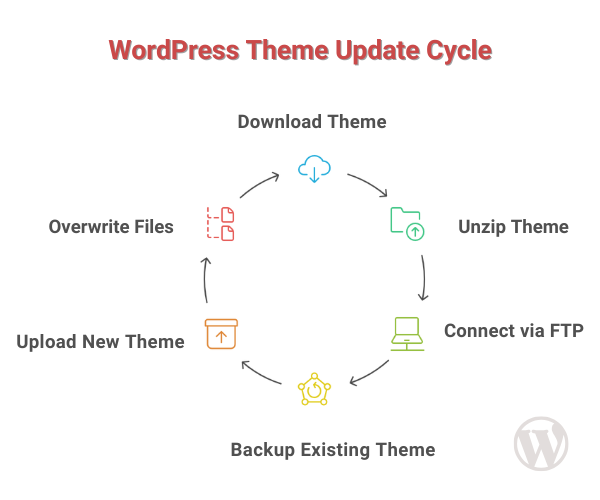
Here’s how to update theme in wordpress using FTP:
1. Download the updated theme
Go to your theme provider (such as ThemeForest or WPZOOM) and download the latest version of your theme. If the file is zipped, unzip it so you have a regular folder ready to upload.
2. Back up the existing version
Connect to your site using your FTP client. Navigate to the /wp-content/themes/ folder. Find your current theme and download it to your computer as a backup. You can rename the folder (e.g., theme-old) so it’s easy to identify.
3. Upload the new version
Now, upload the new theme folder into the same /themes/ directory. If asked, confirm that you want to overwrite the existing files.
Once the transfer is complete, log in to your WordPress dashboard and verify that your theme is updated. If you’re using a child theme, your customizations will stay intact. This method is useful when the standard way to update a WordPress theme isn’t available, especially for themes installed outside the WordPress theme directory.
Method 3: Updating Your Theme Using cPanel File Manager
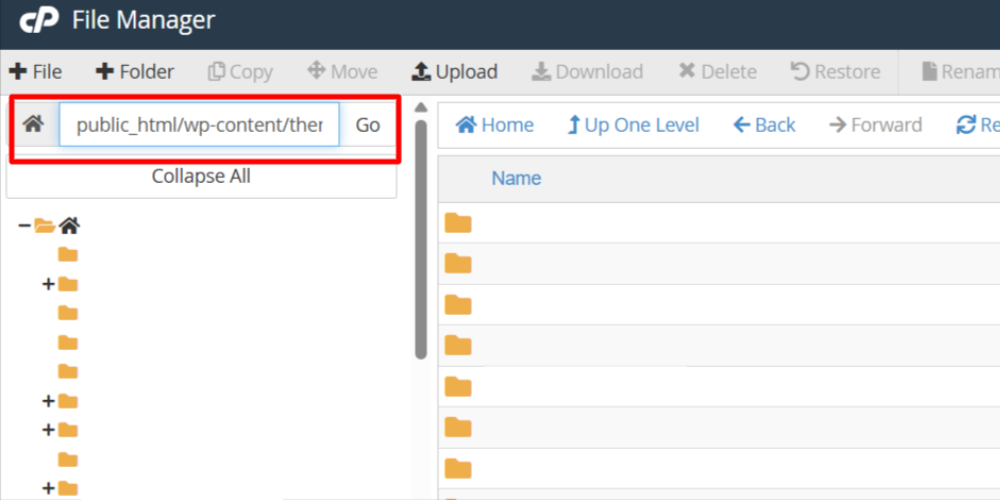
If you don’t use FTP or prefer working directly from your hosting dashboard, cPanel File Manager is another reliable way to update your WordPress theme. Many shared hosting providers (like Bluehost, SiteGround, and HostGator) offer cPanel by default.
This method is especially useful if you’re using a premium theme and need to upload the latest version manually. It works well for those who want to update a theme in WordPress without relying on a separate FTP client.
Here’s how to do it:
1. Download and unzip the updated theme
Visit your theme provider’s site, download the latest version of your theme, and unzip the .zip file on your computer.
2. Log in to cPanel
Access your hosting account and open File Manager. Go to /public_html/wp-content/themes/.
3. Back up the existing theme
Find your active theme folder, right-click it, and select Compress to download a backup version. Optionally, rename it to keep it as a fallback.
4. Upload and extract the new theme
Upload the new (unzipped) theme folder into the /themes/ directory. When asked, choose to overwrite the existing files.
Once done, go back to your WordPress dashboard and verify that the update was successful.
If you’re looking for how to update a WP theme without using FTP, cPanel is an easy and secure method, especially for hosting environments that offer file access via a browser.
Worth Reading: How to Outsource WordPress Development for Themes & Plugins?
A Checklist of 6 Things to Do Before You Update Your Theme on WP
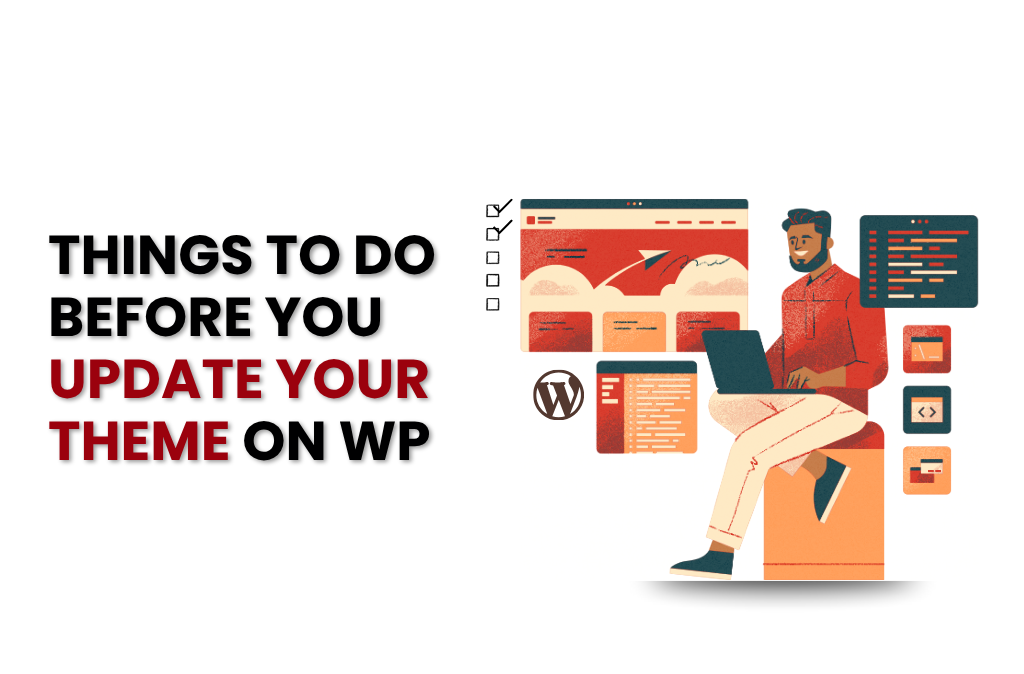
Before you click any “update” button, it’s worth taking a few simple but important steps to make sure your website stays stable, intact, and error-free post-update.
Whether you’re applying a theme update or planning a broader round of changes, these precautions will save you time, and you’ll avoid any frustrations later.
Identify Any Customizations
Start by checking if you (or a developer) have made any changes directly to your theme, such as edits to layout files, PHP, or CSS. Updating a theme replaces its files, so any changes made inside it could be lost unless they’re backed up or moved into a child theme.
Use a Child Theme (if needed)
If you plan to make design or code changes to your theme now or later, it’s best to set up a child theme. A child theme keeps your edits separate from the original theme so they don’t get wiped out during updates. You can check if you’re already using one under:
Appearance → Themes.
Take a Full Backup
Back up your entire site, including database, media, and theme files, before updating. This protects you if anything goes wrong, whether it’s a theme conflict or a failed WordPress plugin update. You can use your host’s backup tool or a plugin like UpdraftPlus to do this quickly.
Test on a Staging Site
If your host provides a staging feature, use it. A staging site is a private copy of your website where you can test updates without affecting visitors. It’s one of the safest ways to preview theme changes.
Review the Changelog or Documentation
Most reputable theme developers publish release notes when updates go live. Reviewing these notes gives you a heads-up about design changes, feature removals, or bug fixes that may impact your site.
Pick a Low-Traffic Time
Run updates when your site sees the least activity to avoid disrupting visitors if something temporarily breaks. You can use Google Analytics to find these off-peak hours; early mornings or late evenings often work well. Aim for a time when you’re available to monitor the site in case anything needs fixing.
Why You Should Regularly Update Your WordPress Theme?
Even if your website seems to be running fine, ignoring theme updates can lead to performance issues, compatibility problems, or security risks that aren’t immediately visible.
Below we’ve mentioned what regular theme updates can help prevent and improve:
| Reason | What It Actually Delivers? |
|---|---|
| Security | Theme updates can fix vulnerabilities that allow unauthorized access, code injection, or malware installation. Hackers frequently target these outdated themes, more so if their security flaws are known. Staying updated is a basic but crucial defense. |
| Performance | Developers regularly optimize code to make themes more lightweight and efficient. This can reduce load times, remove unnecessary scripts, and make your site run smoothly. For all this, you won’t need separate performance plugins. |
| New Features & Design Tools | Updates often unlock new layout options, design settings, or support for block-based editing tools. Instead of redesigning your site, a theme update can offer built-in options to modernize your look or simplify your workflow. |
| Compatibility | A theme that hasn’t been updated in a while may not play well with newer plugins or core WordPress updates. You might not notice issues immediately, but compatibility problems can lead to layout errors or broken features over time. |
| Bug Fixes | From broken menus to formatting issues in mobile view, updates often resolve problems reported by other users. These fixes are tested and included in new versions that help you avoid issues without having to troubleshoot them manually. |
Regularly setting aside time to update theme WordPress does keep your site at its latest status, but it’s also a low-effort way to protect its stability, speed, and visual integrity with every release.
5 Reasons Why You Lose Your Customizations When Updating Your WP Theme
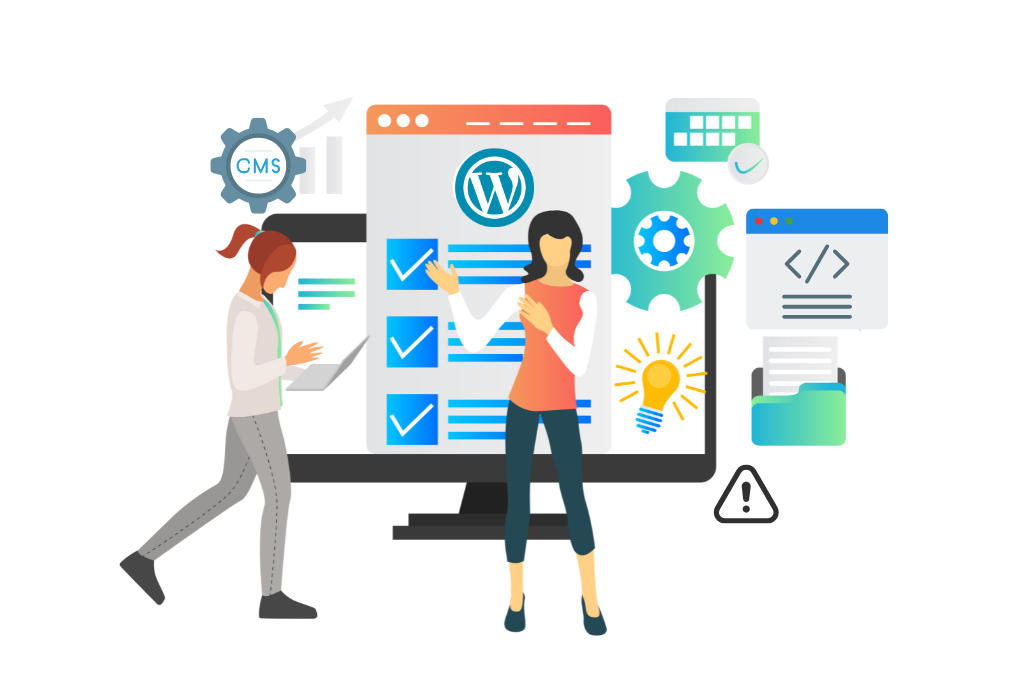
Theme updates can overwrite files and remove changes you’ve made unless those changes are handled properly. Handled correctly, theme updates won’t undo your customizations; they’ll just improve the foundation they sit on.
Here are five common mistakes site owners make when updating themes and how to avoid them:
Mistake #1: Editing theme files directly: Changing layout or style files inside the main theme folder might work short term, but those edits are erased the moment you apply an update.
Solution: Use a child theme. It keeps your changes separate from the parent theme and intact across updates. It’s the safest option when you update WordPress theme files.
Mistake #2: Adding CSS to style.css: Any custom styling placed in the main stylesheet will be lost during a theme update.
Solution: Use the “Additional CSS” option in the WordPress Customizer. These changes are saved in the database and survive a WordPress template update.
Mistake #3: Dropping code into functions.php: Adding features or tweaks directly into the theme’s functions file may work until it’s replaced during an update.
Solution: Use a plugin (or write your own) to handle any added functionality outside the theme itself.
Mistake #4: Failing to track your changes: It’s difficult to restore or reapply changes when you don’t remember what was changed.
Solution: Keep a log of edits, either in a document or using version control, so you can refer back when needed.
Mistake #5: Overwriting files blindly: During manual updates, it’s easy to replace everything, including your own modifications.
Solution: Use a file comparison tool like WinMerge or Beyond Compare to spot differences before replacing files.
How to Fix Your Site If a WP Theme Update Goes Wrong?
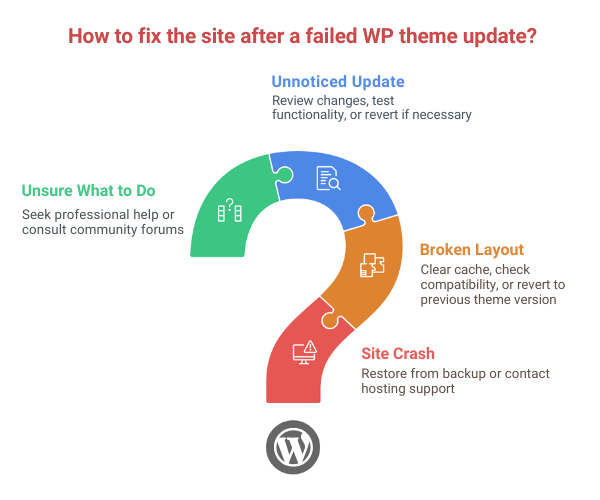
Even if you follow all the best practices, a theme update can still cause unexpected problems, particularly if it clashes with a plugin, uses newer code your site doesn’t support, or disrupts your layout.
Here’s how to handle the most common situations:
Scenario 1: Your site crashes completely or shows a white screen
This usually means a conflict or fatal error in the theme.
What to do: Restore your site using a full backup from your host or backup plugin. This is the fastest way to get your site running again, especially if you updated more than just the theme (for example, if you also tried to update plugin files around the same time).
Scenario 2: The layout is broken but the site is still accessible
Menus might be missing, fonts look off, or the homepage doesn’t load properly.
What to do:
If your theme is from the WordPress repository, install the WP Rollback plugin to go back to the previous version. Otherwise, you can manually replace the updated theme folder via FTP or cPanel with the older one you backed up.
Scenario 3: You used auto-updates and didn’t realise a change was made
Auto-updates are convenient until something breaks silently.
What to do:
Log into your dashboard and disable auto-updates for the affected theme. Then restore a working version manually or using your backup tool. Next time you want to know how to update theme on WordPress, consider using a staging site first.
Scenario 4: You can’t fix it or you’re not sure what went wrong
You’ve tried restoring and rolling back, but nothing seems to work.
What to do:
Contact your theme developer or support team with details: theme version, WordPress version, what you updated, and any error messages. Reputable vendors will usually help you sort it out.
Should You Use Auto-Updates?
Auto-updates can be a time-saver, particularly if you’re managing multiple sites or don’t want to log in regularly to check for updates. However, they’re not for everyone, and using them without a plan does more harm than good.
When it’s safe to enable auto-updates?
If your site uses a well-coded theme from the WordPress repository and you haven’t made any custom code changes to it, auto-updates are generally safe. Using a child theme makes it even safer because your customizations stay intact even if the parent theme is updated automatically.
When to avoid them?
If you’ve modified theme files directly or rely on specific plugin–theme combinations, avoid enabling auto-updates. An unexpected update could break key visual elements or disrupt your layout, more so if a wordpress auto update plugins setting also kicks in at the same time.
How to enable or disable auto-updates?
Go to Appearance → Themes, click on your active theme, and use the “Enable auto-updates” or “Disable auto-updates” link. For plugin updates, you can find the toggle under Plugins → Installed Plugins.
What are host-managed auto-updates?
Some hosting providers manage updates for you, including WordPress core, themes, and plugins. While convenient, this can limit control. If you’re troubleshooting or learning how to update WordPress theme files manually, be aware that your host might auto-override those changes.
Make Your Next WordPress Theme Update Stress-Free
Updating a theme isn’t a gamble. When a child theme is in place, backups are ready, and there is a clear method, you can upgrade theme WordPress without risking your layout or functionality. All you need to do is to be a bit careful.
However, if keeping up with every WordPress update isn’t something you have time for or want to deal with, it’s okay to hand it off.
We help businesses of all sizes outsource WordPress tasks. Whether you want to hire a wordpress developer full-time or delegate WP maintenance, we can help you. It’s flexible, cost-effective, and handled by people who know what they’re doing.
Let us handle the WordPress work so you can focus on running your business.